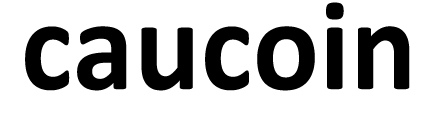If you suspect your PC has a virus, it's important to act quickly to remove it and protect your data.
Keep reading to discover the key warning signs and the steps you can take to address the issue.
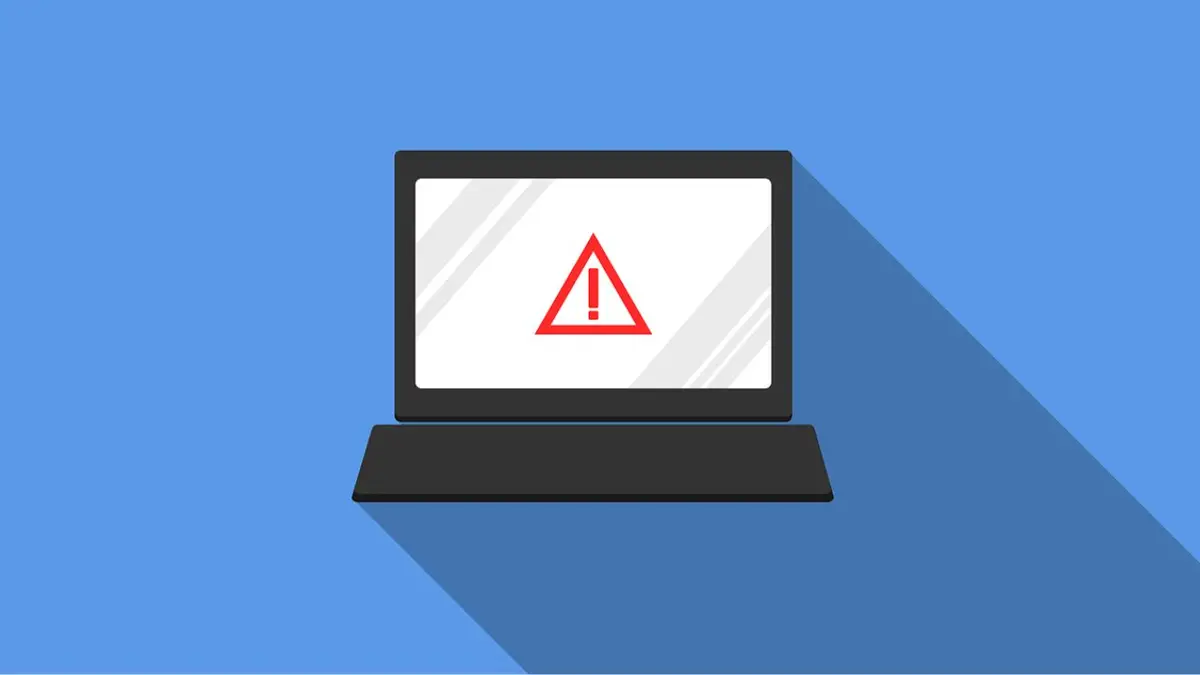
Signs your PC has a virus
There are several red flags that could signal your computer may have a virus. One of the most common is if your computer starts running unusually slow.
I’M GIVING AWAY THE LATEST & GREATEST AIRPODS PRO 2
Another warning sign is the appearance of unfamiliar apps or programs that you don’t remember installing. Additionally, if your usual programs start crashing frequently or behaving oddly, it’s a cause for concern.
Finally, an overheating computer is a good reason to start investigating further.

WINDOW USERS ARE BEING TRICKED BY SNEAKY MALWARE SCHEME
Steps to remove a virus from your PC
Realizing you have a virus can be scary, but there’s no need to panic. Here’s what to do next.
1. Disconnect from the internet:
- This helps prevent the virus from spreading or communicating with its server.
2. Enter safe mode:
- Restart your PC and press F8 (or Shift + F8) before Windows starts to load.
- Select Safe Mode with Networking. This mode loads only the essential drivers and services.
3. Run a virus scan:
- Use strong antivirus software to run a full system scan.
- Install antivirus software as early as possible to safeguard against malicious links, phishing emails, ransomware and malware that can compromise your private information.
- The best way to safeguard yourself from malicious links that install malware, potentially accessing your private information, is to have antivirus software installed on all your devices. This protection can also alert you to phishing emails and ransomware scams, keeping your personal information and digital assets safe. Get my picks for the best 2025 antivirus protection winners for your Windows, Mac, Android and iOS devices.
WHAT IS ARTIFICIAL INTELLIGENCE (AI)?
4. Delete or quarantine infected files:
- Follow the instructions provided by your antivirus software to delete or quarantine any detected threats.
5. Clear temporary files:
- Use the Disk Cleanup tool to delete temporary files that might harbor the virus.
- Press Windows + R, type cleanmgr and press Enter. Select the drive you want to clean and follow the prompts.
6. Reset browser settings:
- Reset your web browser to its default settings to remove any malicious extensions or settings changes.
- In Chrome, go to Settings > Advanced > Reset and clean up > Restore settings to their original defaults.
- In Firefox, go to Help > Troubleshooting Information > Refresh Firefox.
- In Edge: Go to Settings > Reset settings > Restore settings to their default values.
7. Check Startup Programs
- Viruses often embed themselves in startup programs.
- Press Ctrl + Shift + Esc to open the Task Manager.
- Navigate to the Startup tab and disable any unfamiliar or suspicious programs.
8. Update your software:
- Ensure your operating system, antivirus software and all other programs are up to date to protect against future threats. Updates often include security patches to protect against known vulnerabilities.
9. Backup your data:
- Regularly back up your important files to an external drive or cloud storage to prevent data loss in case of future infections.
HOW TO REMOVE MALWARE ON A PC
Tips to avoid future viruses
Here’s how to be proactive about protecting your PC from viruses down the road.
Use safe browsing practices: Avoid clicking on suspicious links or downloading files from untrusted sources.
Enable firewall: Make sure your firewall is enabled to block unauthorized access to your computer.
Download apps and software from trusted sites only: Check the number of downloads, as more suggests greater reliability.
Use a secure VPN connection: Mask your IP address with a trusted VPN (virtual private network) service to secure your online activity. Many sites can read your IP address and, depending on their privacy settings, may display the city from which you are corresponding. A VPN will disguise your IP address to show an alternate location. For the best VPN software, see my expert review of the best VPNs for browsing the web privately on your Windows, Mac, Android and iOS devices.
GET FOX BUSINESS ON THE GO BY CLICKING HERE

SUBSCRIBE TO KURT’S YOUTUBE CHANNEL FOR QUICK VIDEO TIPS ON HOW TO WORK ALL OF YOUR TECH DEVICES
Kurt’s key takeaways
By following these steps, you can effectively remove a virus from your PC and protect your data. Staying vigilant and practicing good cybersecurity habits will help safeguard your system from future threats.
What other PC issues would you like help with? Let us know by writing us at Cyberguy.com/Contact.
For more of my tech tips and security alerts, subscribe to my free CyberGuy Report Newsletter by heading to Cyberguy.com/Newsletter.
Ask Kurt a question or let us know what stories you'd like us to cover.
Follow Kurt on his social channels:
- YouTube
Answers to the most asked CyberGuy questions:
- What is the best way to protect your Mac, Windows, iPhone and Android devices from getting hacked?
- What is the best way to stay private, secure and anonymous while browsing the web?
- How can I get rid of robocalls with apps and data removal services?
- How do I remove my private data from the internet?
New from Kurt:
- Try CyberGuy's new games (crosswords, word searches, trivia and more!)